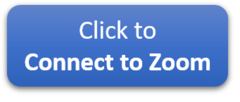Virtual Beth El
Please see below links including:
- Congregation Beth El
- Tifereth Israel Evening Minyan Zoom
- Social Media
- Congregation Beth El You Tube Channel
Congregation Beth El Link
When Virtual Beth El is in use, please click on the Connect to Zoom Link below (except for evening minyan - see below). Please be sure to have your video on and your name on your screen.
Click on the computer graphic to the left or click here.
Preparation.
HOW to connect?
There are a few ways to connect:
1. Via Your Phone
You can download the Zoom app on your Android device or iPhone/iPad using the appropriate app store. You can use these links to download the app from your phone.
CLICK TO DOWNLOAD ZOOM FOR ANDROID
CLICK TO DOWNLOAD ZOOM FOR iPhone
2. Via Your Computer
You can use your laptop or desktop computer and a Web Browser. Just click on the "Click Here to Connect" button and the Zoom web page will start.
Computer Sound and Microphone? Your computer needs to have speakers hooked up and turned on or you won't hear anything.
You also may need a microphone if you are going to speak (not necessary for Minyan but helpful for a class).
When you click on the link, it will install the Zoom Web App in your browser, on your computer. If this is your first time then you will need to click yes and follow the installation instructions which allow you to check your microphone and speakers.
JOIN WITH COMPUTER AUDIO = Use your computer's speakers and mic.
PHONE CALL = Use your computer's screen, but use a any phone for audio and mic.
3. Computer & Telephone Combination
Yep, you can do that too. Telephones and speaker phones sometimes have better microphones. And if you don't have speakers on your computer then this could work.
Start by following the Computer instructions above. You will get the option to "Dial In For Audio" and then use one of the phone numbers provided to dial into the session.
4. Good Old Dial In With a Phone for Audio Only
We've got you covered. You can dial in with any telephone and hear the audio of whatever is going on. You will still need to enter the meeting ID when prompted (215 493 1707#) and if it asks for a Participant Code then just hit # because that is only for those accessing Audio and Video. Dial any of these phone numbers:
(929) 205-6099
(312) 626-6799
(301) 715-8592
1. Via Your Phone
You can download the Zoom app on your Android device or iPhone/iPad using the appropriate app store. You can use these links to download the app from your phone.
CLICK TO DOWNLOAD ZOOM FOR ANDROID
CLICK TO DOWNLOAD ZOOM FOR iPhone
2. Via Your Computer
You can use your laptop or desktop computer and a Web Browser. Just click on the "Click Here to Connect" button and the Zoom web page will start.
Computer Sound and Microphone? Your computer needs to have speakers hooked up and turned on or you won't hear anything.
You also may need a microphone if you are going to speak (not necessary for Minyan but helpful for a class).
When you click on the link, it will install the Zoom Web App in your browser, on your computer. If this is your first time then you will need to click yes and follow the installation instructions which allow you to check your microphone and speakers.
JOIN WITH COMPUTER AUDIO = Use your computer's speakers and mic.
PHONE CALL = Use your computer's screen, but use a any phone for audio and mic.
3. Computer & Telephone Combination
Yep, you can do that too. Telephones and speaker phones sometimes have better microphones. And if you don't have speakers on your computer then this could work.
Start by following the Computer instructions above. You will get the option to "Dial In For Audio" and then use one of the phone numbers provided to dial into the session.
4. Good Old Dial In With a Phone for Audio Only
We've got you covered. You can dial in with any telephone and hear the audio of whatever is going on. You will still need to enter the meeting ID when prompted (215 493 1707#) and if it asks for a Participant Code then just hit # because that is only for those accessing Audio and Video. Dial any of these phone numbers:
(929) 205-6099
(312) 626-6799
(301) 715-8592
Tifereth Israel & Congregation Beth El Link for Evening Minyan
Saturday night through Thursday night.
As of April 1, 2024, we will be combining our evening minyan with congregation Tifereth Israel. Please check calendar for times or click HERE.
Please use the following link to join.
Social Media
Click HERE to access our Social Media Links.
YouTube
Click HERE to access our YouTube Link.
Tue, October 28 2025 6 Cheshvan 5786